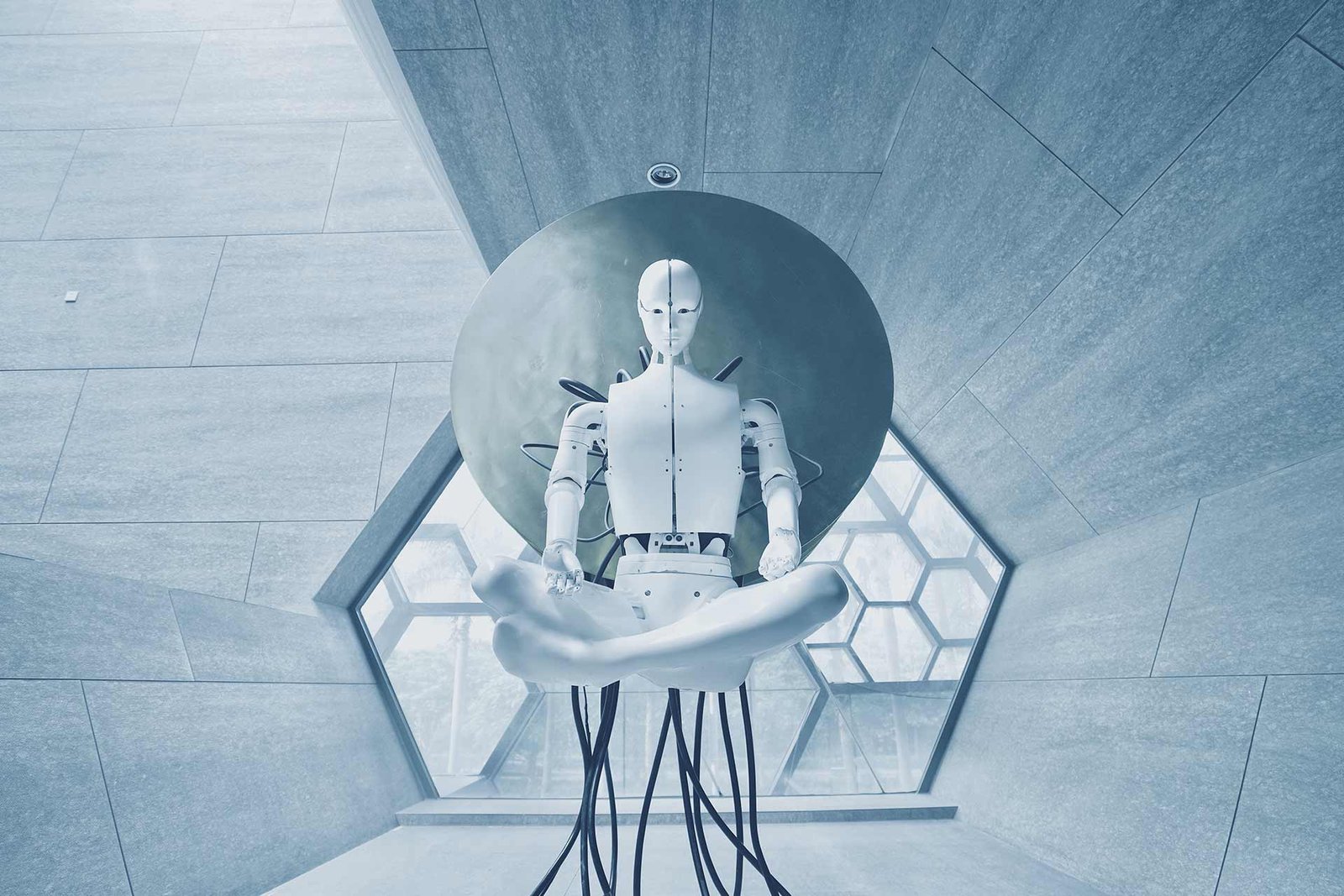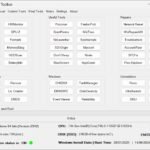No products in the cart.
Why do we change the SSID or password of our Starlink internet?
Here are some reasons:
- Starlink was reset due to a power outage
- Prevent unauthorized access
- Reduce the risk of network attacks
- Personalization
Steps on how to change your Starlink wifi
Step 1: Locate and open the Starlink app on your mobile phone
Step 2: You will find the status and the dashboard of your Starlink, including other options for you to check in your account
Select the Settings tab to view the current information on your Starlink wifi.
Step 3: Under Networks, you will see the name of your Wi-Fi; it should be STARLINK if this is your first time configuring your Wi-Fi or your Wi-Fi was reset due to a power outage. Select the STARLINK (name of the wifi) to edit the details.
Network name: the name you want to see when selecting your wifi (wifi name)
Password: secret characters used to authenticate and gain access to your wifi.
Step 4: Enter your desired network name and password, but don’t forget to write them down in case you forget, especially the password. The other options are just there if you want that one to apply in your network.
Step 5: Click Save, and you’re done. You can now select the created Wi-Fi in your list of Wi-Fi settings on your phone.